up-pl
UPLOAD LATEST LUMINOUSBEE PARAMETER LIST
How to download our official parameter list and use it in Mission Planner or SkyBrush Live:
Our official parameter list contains the parameters that characterise our drones. The parameter values are carefully chosen after careful analysis and flight tests and published in our public GitHub repository.
Mission Planner has the ability to upload our parameter list to one drone at a time and only if connected via USB .
SkyBrush Live , has the possibility of uploading our reference to a fleet of drones at the same time via the ‘Parameter upload’ function.
You can download the latest public version directly by clicking this buttom below
Inside the folder: ‘LuminousBees‘. you will find 4 files :
- LuminousBees_REFERENCE.param
- LuminousBees_MANIFEST.param
- LuminousBees_unique_params_gold_motors.parm
- LuminousBees_unique_params_white_motors.parm
- LuminousBees_unique_params_silver_motors.parm
Both are the same but have a different format for use in 2 separate programmes : Mission Planner and SkyBrush Live .
The “gold_motors” and “white_motors” and “silver_motors” files depend on the type of motors the drone has . In fact, there are some parameters that depend on the type of motor.
These parameters will have to be applied after loading the parameter list REFERENCE , using the COMPARE tool of Mission Planner. After loading the reference file , repeat the procedure but using the “gold_motors” or “white_motors” file according to the drone motor type.
How load official parameter list with Mission Planner program :
Connecting the drone via usb to pc :
First switch the drone on via the switch on one of the arms and connect it to the PC via USB and and start Mission Planner
( If you do not have Mission Planner on your computer, download it from here )
To connect to the drone via Mission Planner, select the com port with the description : “ArduPilot” and click “Connect“
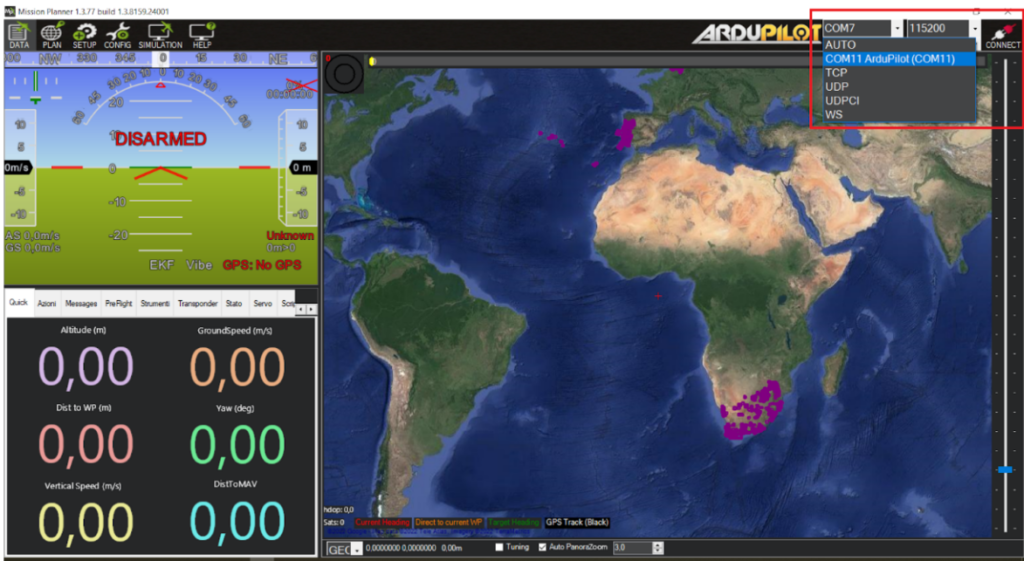
Upload the reference in the drone :
Click on the “CONFIG” button on the Mission Planner home page
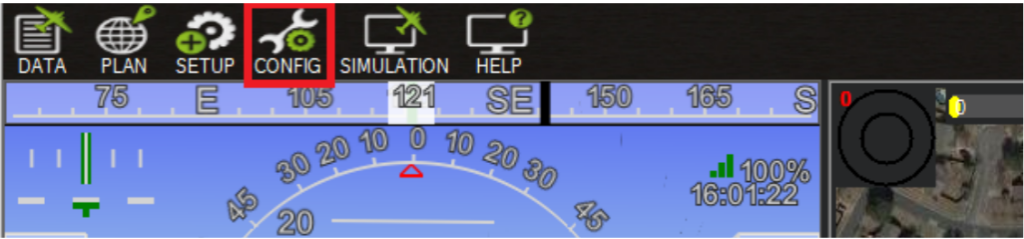
In the window that opens, select the item: “Full Parameter List“.
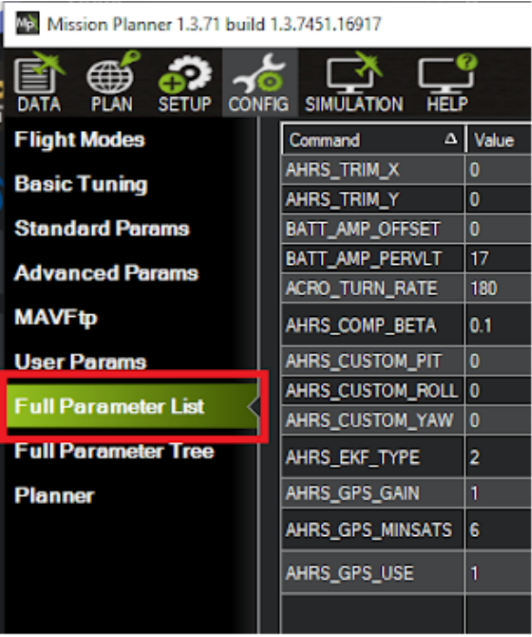
Then on this page press the “Compare Parameters” button
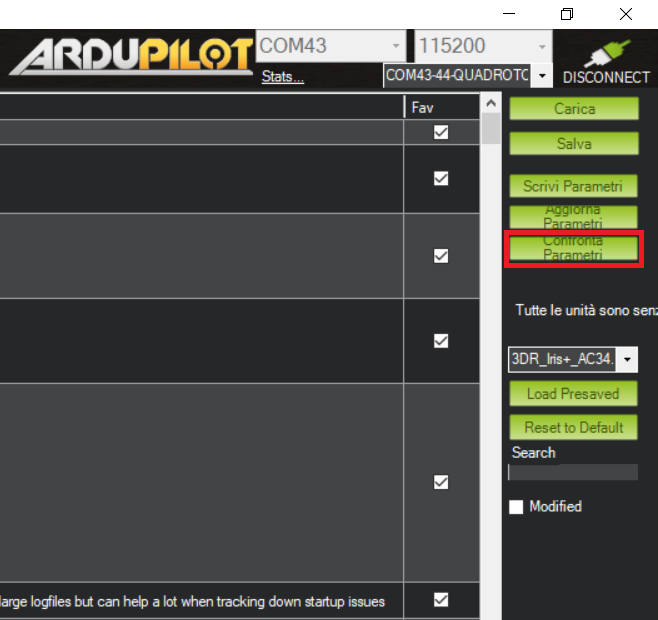
Then select the reference you previously downloaded from this site, making sure to select the file with the name “REFERENCE”. A window like this will open:
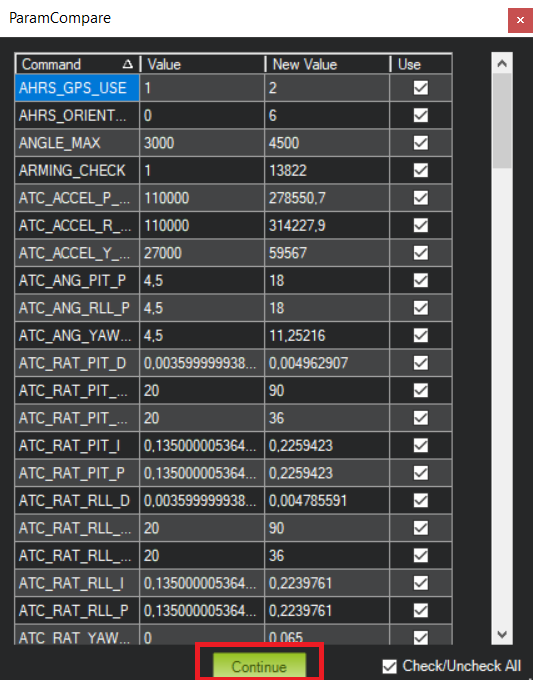
In this window you can replace the parameters that are saved on the drone with those of our reference . Then make sure that all checkboxes are checked and click the “Continue” button
The last thing to do is to make sure we write the parameters we have just entered into the drone’s memory . So to do this, click the “Write Parameters” button
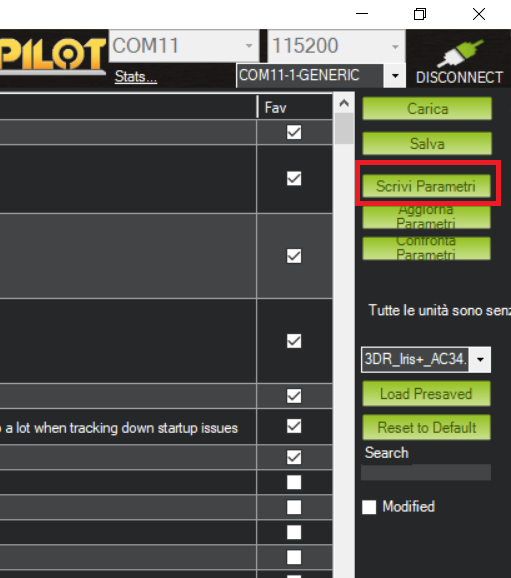
Mission Planner will ask if we are sure to write down the parameters, click “YES” . The procedure may take a few seconds, but eventually this window should appear :
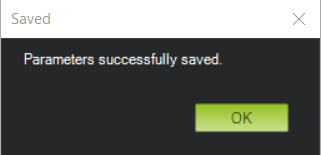
Well the procedure is finished!
How load official parameter list with SkyBrush Live program :
This procedure requires a little network preparation and if you have not yet set up the network for drones, stop here and follow this guide !
Follow this guide to perform the “parameter upload” in SkyBrush Live.Within the parameter upload window, press the ‘IMPORT‘ button and select the previously downloaded reference, taking care to select the file with ‘MANIFEST‘ in the name . Then continue following the guide on the SkyBrush site to finish the procedure
